Ok Immediately.
First open Adobe Photoshop, then select the image that we will surgery. if I choose a photo of Rolling Stones.

1. And after the image has been opened, then we duplicate the image first, because the image that will be operated is the image that is copied.
Then after that play Fractalius Plugin (For already installed) Click filters> Redfield> fractalius
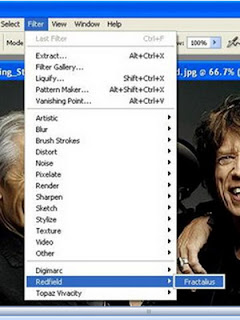
2. When we click it will display a new window as below and here we start playing setting.
Remember, every image is not the same as the settings that existed at this image and it all depends on our own imaginations.
See example below:

3. If so click the check mark (V) and the next step click the add layer masking in a position lower right, here we play a standard brush with a size of 30% opacity brush and then we scratched the like
- eye
- nose
- mouth
- ears
Useful to restore the original shape of their faces so as not to look "all fractal" and this is the result:

The next step I used to though again with Photoscape, okay with it.
Photoscape Open, then open the image that was then click the bright, color by setting as below:
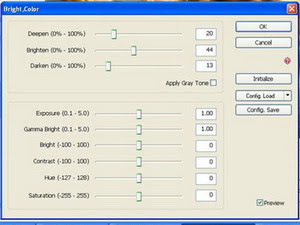
When finished I played again with the film-effect (Click filter> movie-effect> provia high)
And the last to click round the existing frame positioned below the left:
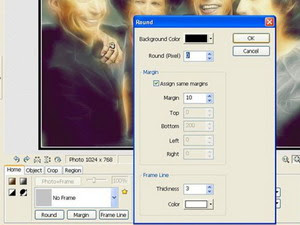
And this is the final outcome, might be able to share and there are still many shortcomings in this tutorial. Thank You.

Hopefully useful ... But remember Different And Science Teacher, Please Do not Disturb Mutual. ___Regards Graffis Design___
Keren...
BalasHapusLink Plug in Fractalnya dong,mas..